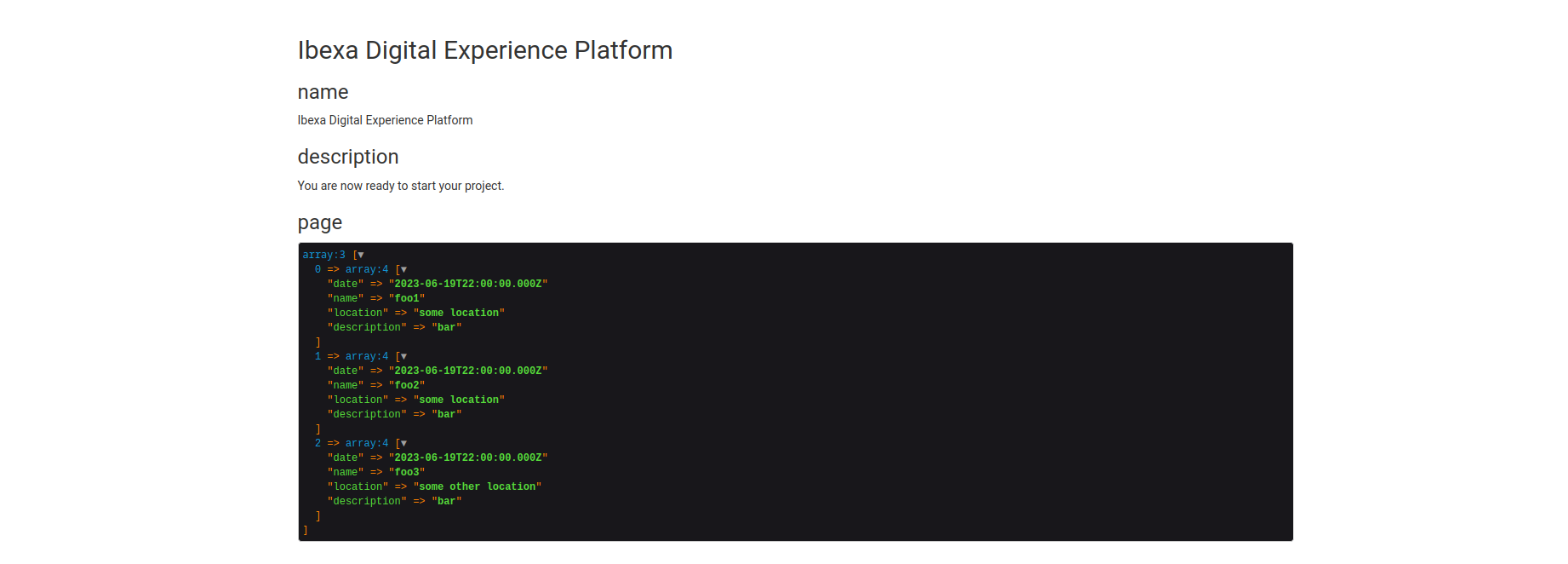Ibexa Connect scenario block¶
Ibexa Connect scenario block retrieves and displays data from an Ibexa Connect webhook. Scenario block is a regular Page block and can be configured on field definition level as any other block.
Caution
When setting up your instance, ensure you have profiler enabled. To set up Page Builder in Ibexa DXP, follow the Page and Form tutorial.
Scenario block configuration¶
In the following example you can learn how to configure Ibexa Connect scenario block with two available templates: company_customers and external_clients.
Block templates¶
First, in config/packages/ibexa_connect.yaml add the following configuration:
1 2 3 4 5 6 7 8 9 10 11 12 13 | |
For each block template you can set up additional settings, for example, label, type or parameters.
Define page layouts¶
To preview your block in the frontend, define page layouts in config/packages/views.yaml directory. This file defines, which layouts are used to render Page Builder.
1 2 3 4 5 6 | |
You also need to create pagelayout.html.twig file in templates folder:
1 2 3 4 5 6 7 8 9 10 11 12 13 14 15 16 17 18 19 | |
Then, in templates/blocks directory under default.html.twig, provide your block configuration:
1 | |
In the following example, the configuration of the block is non-complex - block is only used to display the content transferred from an Ibexa Connect webhook. At this point the Ibexa Connect scenario block is ready to be used in Page Builder.
Configure Ibexa Connect scenario block in Page Builder¶
Now, you can configure Ibexa Connect scenario block in Page Builder. To do it, in your Page add Ibexa Connect block by dragging it from the menu to a drop zone and enter block settings.
- In the Basic tab in Webhook link field, provide a link to an Ibexa Connect webhook,
for example,
https://connect.ibexa.co/3/scenarios/688/edit:
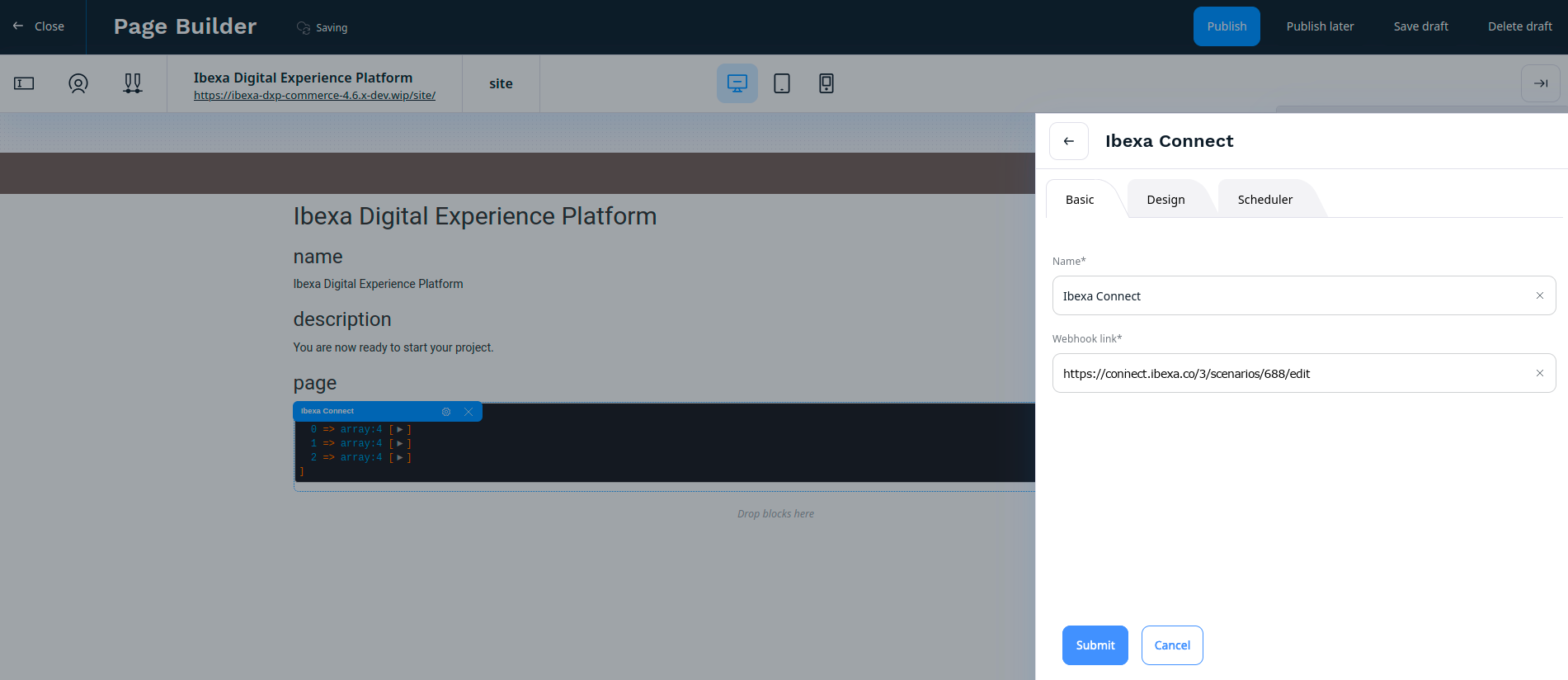
- In the Design tab, choose one of declared templates, in the following example,
company_customersorExternal clients. To do it, extend drop-down list in the View field and choose one of the available options.
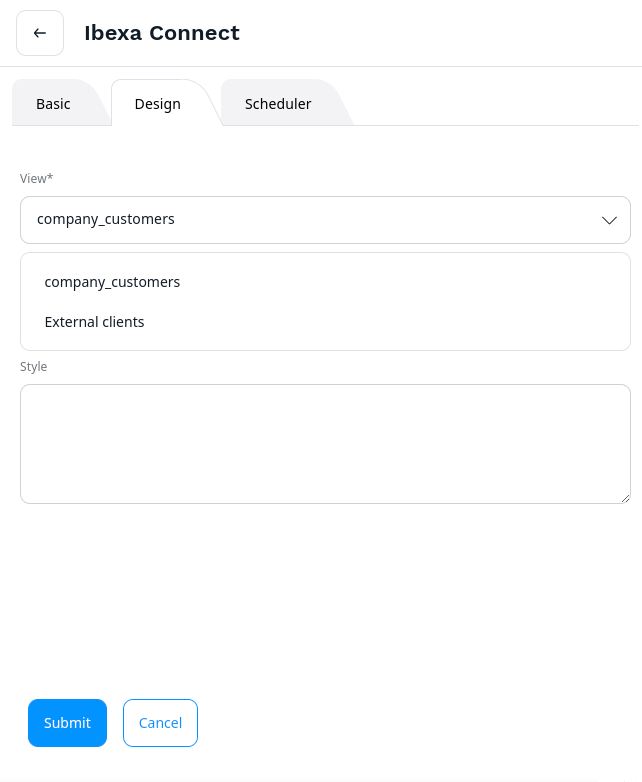
Click Submit button to confirm. After submitting the block, Page refreshes and Ibexa Connect block displays data from provided Ibexa Connect webhook.