Permission use cases¶
Here are a few examples of sets of Policies that you can use to get some common permission configurations.
Enter Back Office¶
To allow the User to enter the Back Office interface and view all content, set the following Policies:
user/logincontent/readcontent/versionreadsection/viewcontent/reverserelatedlist
These Policies are necessary for all other cases below that require access to the content structure.
Enterprise
Create content without publishing¶
You can use this option together with eZ Enterprise's content review options. Users assigned with these Policies can create content, but can't publish it. To publish, they must send the content for review to another User with proper permissions (for example, senior editor, proofreader, etc.).
content/createcontent/edit
Use this setup with eZ Enterprise only, as eZ Platform does not allow the User to continue working with their content.
Create and publish content¶
To create and publish content, users must additionally have the following Policies:
content/createcontent/editcontent/publish
This also lets the user copy and move content, as well as add new Locations to a Content item (but not remove them).
Move content¶
To move a Content item or a Subtree to another Location, the user must have the following Policies:
content/read- on the source Locationcontent/create- on the target Location
Remove content¶
To send content to Trash, the User needs to have the content/remove Policy.
If content has more than one language, the User must have access to all the languages.
That is, the content/remove Policy must have either no Limitation, or a Limitation for all languages of the Content item.
To remove an archived version of content, the User must have the content/versionremove Policy.
Further manipulation of Trash requires the content/restore Policy to restore items from Trash, and content/cleantrash to completely delete all content from the Trash.
Caution
With the content/cleantrash Policy, the User can empty the Trash even if they do not have access to the trashed content,
for example, because it belonged to a Section that the User does not have permissions for.
Restrict editing to part of the tree¶
If you want to let the User create or edit content, but only in one part of the content tree, use Limitations.
Three Limitations that you could use here are Section Limitation, Location Limitation and Subtree of Location Limitation.
Section Limitation¶
Let's assume you have two Folders under your Home: Blog and Articles.
You can let a User create content for the blogs, but not in Articles, by adding a Section Limitation to
the Blog Content item.
This allows the User to publish content anywhere under this Location in the structure.
Section does not have to belong to the same Subtree of Location in the content structure, any Locations can be assigned to it.
Location Limitation¶
If you add a Location Limitation and point to the same Location, the User is able to publish content directly
under the selected Location, but not anywhere deeper in its Subtree of Location.
Subtree of Location Limitation¶
To limit the User's access to a subtree, use the Subtree of Location Limitation.
You do it by creating two new Roles for a User Group:
- Role with a
SubtreeLimitation for the User - Role with a
LocationLimitation for the Subtree
Follow the example below to learn how to do that.
Cookbook, Dinner recipes and Dessert recipes containers are not accessible in the frontend. Edit access to them in the Admin Panel.
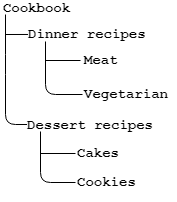
To give the vegetarian editors access only to the Vegetarian dinner recipes section,
create a new Role e.g. EditorVeg.
Next, add to it a content/read Policy with the Subtree Limitation for Cookbook/Dinner recipes/Vegetarian.
Assign the Role to the vegetarian editors User Group.
It allows users from that group to access the Vegetarian container but not Cookbook and Dinner recipes.
To give users access to Cookbook and Dinner recipes containers,
create a new Role, for example, EditorVegAccess.
Next, add to it a content/read Policy with the Location Limitations Cookbook and Dinner recipes.
Assign the new Role to the vegetarian editors User Group as well.
Only then the limitations are combined with AND, resulting in an empty set.
The vegetarian editors should now see the following Content Tree:
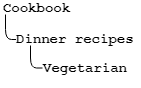
When a Policy has more than one Limitation, all of them have to apply, or the Policy does not work.
For example, a Location Limitation on Location 1/2 and Subtree of Location Limitation on 1/2/55 cannot work together,
because no Location can satisfy both those requirements at the same time.
To combine more than one Limitation with the or relation, not and,
you can split your Policy in two, each with one of these Limitations.
Manage Locations¶
To add a new Location to a Content item, the Policies required for publishing content are enough. To allow the User to remove a Location, grant them the following Policies:
content/removecontent/manage_locations
Hiding and revealing Location requires one more Policy: content/hide.
Enterprise
Editorial workflows¶
You can control which stages in an editorial workflow the user can work with.
Do this by adding the WorkflowStageLimitation to content Policies such as content/edit or content/publish.
You can also control which transitions the user can pass content through.
Do this by using the workflow/change_stage Policy together with the WorkflowTransitionLimitation.
For example, to enable the user to edit only content in the "Design" stage and to pass it after creating design to the "Proofread stage", use following permissions:
content/editwithWorkflowStageLimitationset to "Design".workflow/change_stagewithWorkflowTransitionLimitationset toto_proofreading
Multi-file upload¶
Creating content through multi-file upload is treated in the same way as regular creation. To enable upload, you need you set the following permissions:
content/createcontent/readcontent/publish
You can control what Content items can be uploaded and where by using Limitations
on the content/create and content/publish Policies.
A Location Limitation limits the uploading to a specific Location in the tree.
A Content Type Limitation controls the Content Types that are allowed.
For example, you can set the Location Limitation on a Pictures Folder, and add a Content Type Limitation
that only allows Content items of type Image.
This ensures that only files of type image can be uploaded,
and only to the Pictures Folder.
Register Users¶
To allow anonymous users to register through the /register route, grant the user/register Policy to the Anonymous User Group.
Admin¶
To access the administration panel in the Back Office, the User must have the setup/administrate Policy.
This allows the User to view the languages and Content Types.
Additional Policies are needed for each section of the Admin.
System Information¶
setup/system_infoto view the System Information tab
Sections¶
section/viewto see and access the Section listsection/editto add and edit Sectionssection/assignto assign Sections to content
Languages¶
content/translationsto add and edit languages
Content Types/action¶
Content Type/create,Content Type/update,Content Type/deleteto add, modify and remove Content Types
Object states¶
state/administrateto view a list of Object states, add and edit themstate/assignto assign Objects states to Content
Roles¶
role/readto view the list of Roles in Adminrole/create,role/update,role/assignandrole/deleteto manage Roles
Users¶
content/viewto view the list of Users
Users are treated like other content, so to create and modify them, the User needs to have the same permissions as for managing other Content items.